Good init? Here is a little tutorial in case you want to do the same.
First get the picture on the screen that you want to copy. On the bottom of the keyboard is Alt, you need to hold it down, while at the same time pressing the key PrtSCN SysRq, it may have the words Print Screen on it. This key is on the top right hand side of the keyboard. Dun it? This copies it to a clip board.
Then open a new Paint doc, hold down Ctrl with the left hand, while pressing the letter v on the bottom row. Magic, the screen shot appears. You can play around with it at this stage, with the Paint programme if you want to. You then need to save it where you normally save your pics, so click on Save as at the top left, and choose your place. And there you are, When writing a post you collect it from there in the normal way and insert it in the post.
If you don't want all the paraphernalia around the picture, you can use your editing programme to crop it out. You don't have to post the whole thing, just the bits you need. Like this.
If you need more information, check out the web site www.take-a-screenshot.org
Hope this helps. Toodle pip.
PS. Just come to me, it was William.
EDITED
Kath asked about taking a screen shot from a home made video. I play mine on Windows Media Player. There doesn't appear to be a button for freezing a frame. There is a button on the bottom which says Turn on repeat, so I did do and it slowed the video up. I then did the Alt and PrtScn keys, and followed the rest of the procedure, and it worked.
Next I did it again, this time letting the video run as normal, and it worked again.The only thing is that I couldn't stop the video in advance of saving the shot. There's a stop button but no pause button. If you were to save it to yootoob you could pause at exactly the right second to get the pic you want.

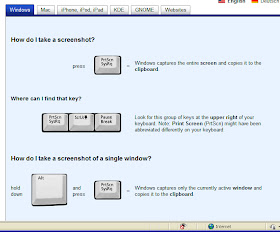



I use something called 'sniping tool'. Its much easier! x
ReplyDeleteIlona, do you know how to take a "screenshot" from a little movie you have downloaded from your camera? That's what I need to learn. I can't seem to work it out.
ReplyDeleteWell I never!
ReplyDeleteJane x
Thanks for this valuable information, I will be trying this out.
ReplyDeleteOh, thank you Ilona. I'll try that one, although I will have to play with the controls as I've got a Mac. F3 looks like a screen and I suppose I'll have to find out which is Alt equivalent.
ReplyDeleteThis is brilliant. Thanks for sharing
ReplyDeleteCarolx
Brilliant! I shall be trying this out later today :-D
ReplyDeleteThanks!
The blue circle with the two white vertical bars in the middle down is the pause button.
ReplyDelete